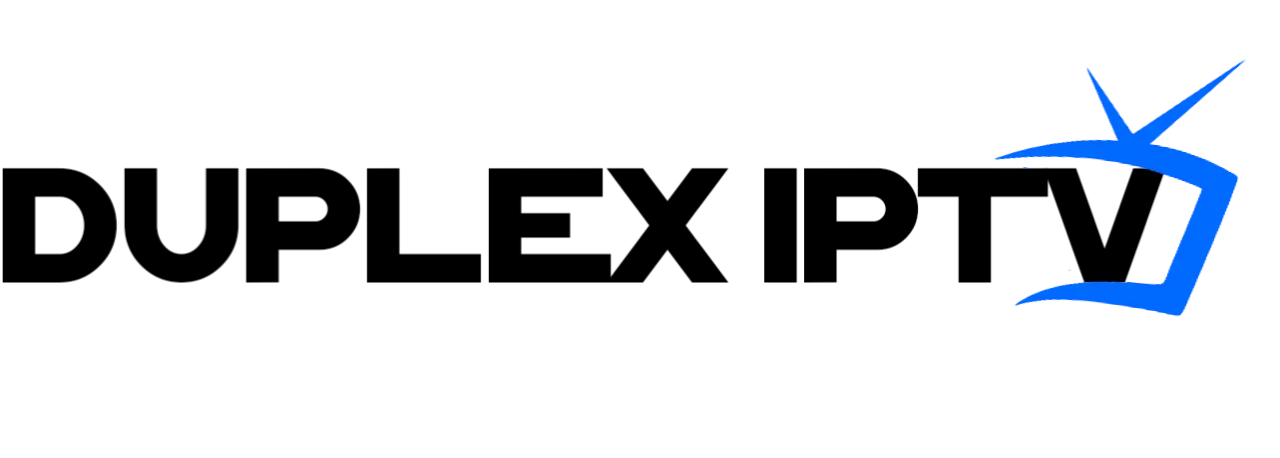A well-liked program called IPTV Smarters enables users to view television shows online. It supports a variety of systems, including Firestick, and provides a huge selection of channels. This post will walk you through the process of installing IPTV Smarters on a Firestick if you own one. Step-by-step directions on how to download IPTV Smarters on Firestick are provided in this post.
1. What is IPTV Smarters?
Users of the IPTV Smarters program may watch movies, TV shows, and live TV channels online. It features a user-friendly interface with compatibility for a number of IPTV services for simple navigation and content consumption.
2. Benefits of IPTV Smarters on Firestick
The following advantages are yours if you install IPTV Smarters on your Firestick device:
- the ability to access a large selection of TV channels, including foreign ones.
- movies and TV series available on demand.
- An easy-to-use interface for navigating.
- For viewing program schedules, use the EPG (Electronic Program Guide).
- capability for multiple screens and simultaneous channel streaming.
- features for parental control to limit material.
- access to external media players.
3. Preparing Your Firestick
Before downloading IPTV Smarters, you need to make sure your Firestick is ready for installation. Follow these steps:
- Connect your Firestick to your TV and turn it on.
- Go to “Settings” from the Firestick home screen.
- Select “My Fire TV” or “Device” (depending on your Firestick version).
- Choose “Developer Options.”
4. Enabling Unknown Sources
To install applications from third-party sources like IPTV Smarters, you need to enable Unknown Sources on your Firestick. Here’s how you can do it:
- In the “Developer Options” menu, click on “Apps from Unknown Sources” to enable it.
- A warning message will appear; click “Turn On” to proceed.
5. Downloading and Installing Downloader App
To download IPTV Smarters APK, we will use the Downloader app. Follow the steps below to install Downloader on your Firestick:
- Go back to the Firestick home screen.
- Search for “Downloader” in the search bar.
- Select the “Downloader” app from the search results.
- Click “Download” or “Get” to install the app.
- Open the Downloader app once installed.
6. Downloading IPTV Smarters APK
Now that you have the Downloader app, you can proceed to download the IPTV Smarters APK file. Follow these instructions:
- Open the Downloader app on your Firestick.
- In the URL field, enter the download link for IPTV Smarters APK. (Provide the appropriate link)
- Click “Go” to start the download.
- Once the download is complete, the installation prompt will appear.
7. Installing IPTV Smarters on Firestick
After downloading the IPTV Smarters APK file, you can now install the application on your Firestick. Follow these steps:
- Click “Install” on the installation prompt.
- Wait for the installation to complete.
- Once the installation is finished, click “Done.”
8. Launching IPTV Smarters
To start using IPTV Smarters on your Firestick, follow these instructions:
- Go back to the Firestick home screen.
- Scroll down and select “Your Apps & Channels.”
- Scroll right until you find the IPTV Smarters icon.
- Click on the icon to launch the application.
9. Configuring IPTV Smarters
Upon launching IPTV Smarters, you need to configure it with your IPTV service provider’s details. Here’s how you can do it:
- Open IPTV Smarters on your Firestick.
- Select “Login with Xtream Codes API.”
- Enter your IPTV service provider’s URL, username, and password.
- Click “Add User” to save the information.
- Once added, you can start accessing the available channels and content.
10. Troubleshooting Common Issues
When utilizing IPTV Smarters on Firestick, it is possible to encounter certain prevalent issues. The following are several troubleshooting recommendations:
- Please verify the status of your internet connection.
- Please verify that the IPTV service provider information you have entered is accurate.
- Perform the action of clearing the cache for the IPTV Smarters application.
- Please proceed with the process of rebooting your Firestick device.
11. Tips and Tricks for IPTV Smarters
To enhance your experience with IPTV Smarters on Firestick, consider the following tips and tricks:
- Customize the app’s appearance in the settings.
- Create favorite channel groups for easy access.
- Use the EPG to view program schedules.
- Explore different media player options for playback.
Conclusion
By installing IPTV Smarters on a Firestick device, users gain access to a wide range of television content and entertainment choices. By adhering to the sequential guidelines outlined in this article, one can effortlessly install and configure IPTV Smarters on their Firestick device. Experience the seamless convenience of accessing your preferred television channels, films, and programs through the utilization of IPTV Smarters on your Firestick device.